This page is full of information for voting members preparing to attend the 2022 Northern Illinois Synod Assembly. You will find helpful videos and written instructions. Please review all the information below.
If you have any questions, please talk to your rostered minister or contact Deacon Cheryl Erdmann, Synod Assembly Co-chair.
Sections below:
How to Vote with ElectionRunner
Important Information for the Zoom Portion of the Assembly
Important Information for the Augustana Portion of the Assembly
How to Install and Update Zoom
Everyone needs the most up-to-date version of the Zoom client on their computer.
Click the Install or Update button below.
The most recent version of Zoom will automatically download to your computer. (Click "Allow" on any popups that may appear asking for your permission to download the application.)
Open the downloaded file, and Zoom will be installed or updated on your computer.
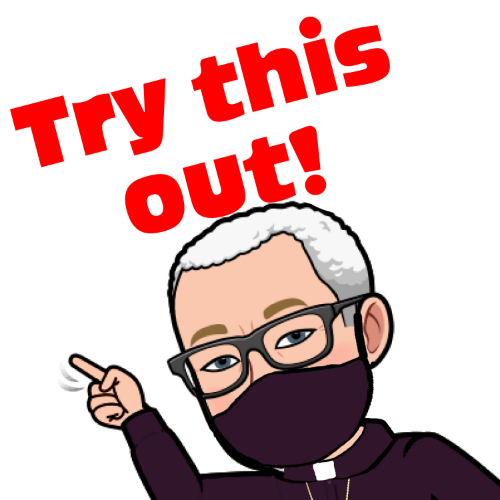 Zoom Test
Zoom Test
Click the button below to open a test meeting. You can make sure the camera, speakers, and microphone on your computer are properly configured. You can also practice muting/unmuting, turning your camera on and off, and raising your hand. (This test will only work on desktop or laptop computers - not on tablets or phones.)
How to Vote with Slido
We will use Slido polls at the assembly where we would have used "voice voting" or "card voting" at an in-person assembly. We will also use Slido for the last four ballots for the bishop election.
On the day of each assembly plenary, you will receive an email from Julie Lewis with the subject line, "Slido Assembly Voting." Slido works best on your mobile device, so open that email on your phone (or tablet). You will see a link to take you to Slido.
The first Slido screen will ask you to enter your email address (to make sure you are a registered voting member of the assembly). Please enter the email address that you used to register for the assembly.
Click the checkbox, then click the green "Join event" button.
If you receive an error message, please be sure you are using the email address that you registered with for assembly. Check the address in your email from Julie Lewis. Try to enter your email address again, being very careful not to make a typo.
The next screen will ask you to check your email on your phone for a message from Slido (and look for an access code, but you won't need the access code!!).
The email from Slido will look like the image below. You can ignore the access code and just click the link that says "Join the event."
If you don't see the email from Slido, please check your spam or junk folder.
The Slido page will look like the image below when there are no active polls.
When Bishop Clements opens voting on a motion, the page will look something like the image below.
Click on your choice, then click the green Send button.
Then just keep this window open so you are ready for the next opportunity to vote.
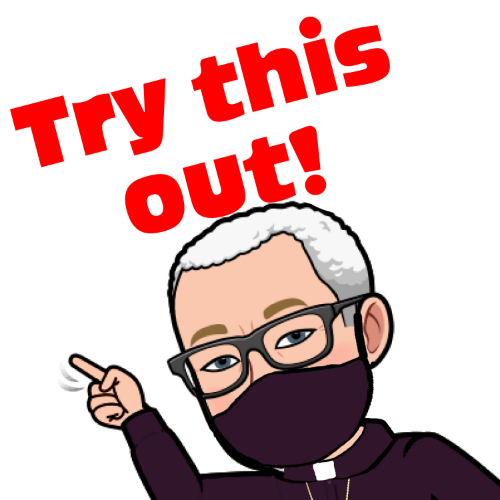 Slido Test Vote
Slido Test Vote
If you'd like to test a vote on Slido, registered voting members can vote on a test poll anytime before our third plenary session on Friday, June 17. Click this Slido link to log in and test vote.
How to Vote with ElectionRunner
+ For the first ballot for the bishop election, you will receive an email with the subject line, "Your Invitation to Vote in the Election:..." from noreply@electionrunner.com.
Please be patient as it takes a few minutes for the emails to be initiated and received. If you do not see it after a few minutes, please check your Spam or Junk folder. If you still do not find the email, you can use the alternate directions below.
+ Click the blue "Click Here to Vote" button in the email to be directly signed in to the election webpage.
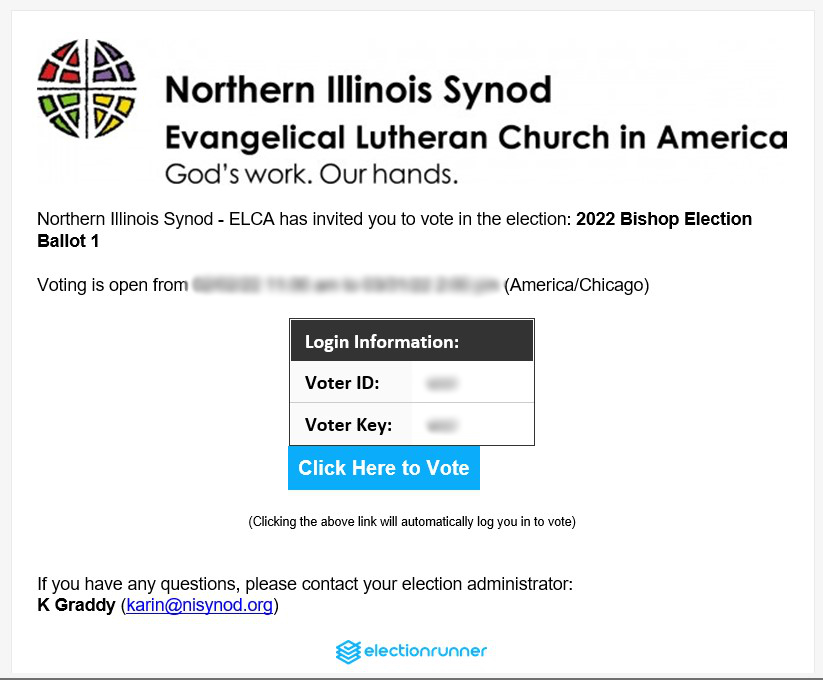
+ Follow the instructions on the election webpage and make your choices.
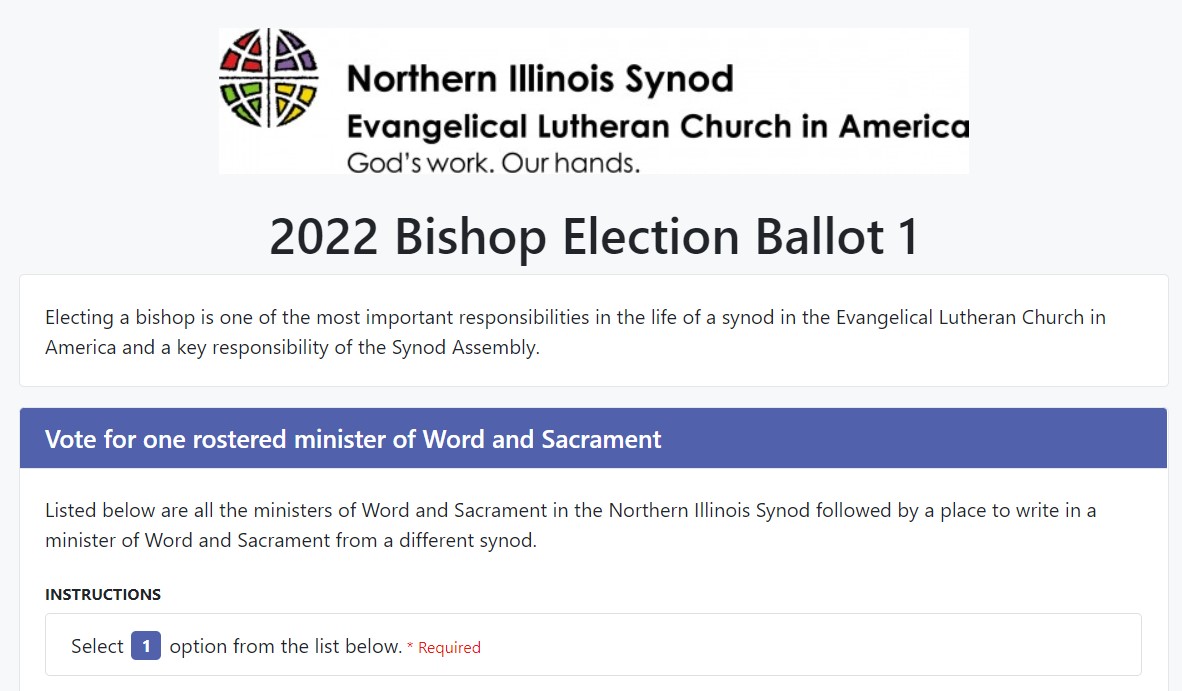
+ When you are finished voting, click the "Submit Ballot" button at the bottom of the page.

A screen will appear thanking you for voting in the election and will give you an option to download a receipt of your vote. These receipts are just for your own reassurance that your vote went through.
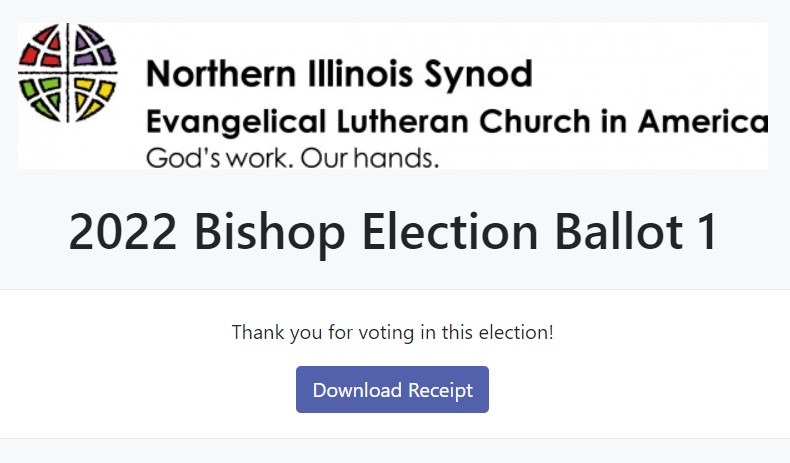
If you cannot find your election email
Be sure you have waited at least 10 minutes and have checked your Spam or Junk folder
We have made very sure that everyone will receive an email to the address they used to register for the assembly. Use this more difficult method to vote only as a last resort.
Open your web browser and type in the address on the screen (either the Zoom meeting screen or the large screen in Centennial Hall).
You will need to log in with your Voter ID and Voter Key. You will find those in the same emails from Julie Lewis that contained the links to the Zoom portions of the assembly.
After you have logged in with those credentials, you will be able to vote the same way as indicated above.

